- Get link
- X
- Other Apps
To make things short we browse the web mainly using the domain address for example "www.facebook.com", but our machine itself prefer internet protocol (IP) address which is still version 4 of IP "173.252.74.22". When we write, the DNS translate it from "www.facebook.com" > "173.252.74.22".
- Go to start menu and choose control panel.
Figure 2. Opening Control Panel
- Choose network and internet.
Figure 3. Opening network and internet
- Go to network and sharing center.
Figure 4. Opening network and sharing center
- Change adapter setting.
Figure 5. Change adapter setting
- Right click and choose properties of the network interface you're using.
Figure 6. Properties on network interface
- Choose internet protocol version 4 and input the DNS, here I input Google's public DNS.
Figure 7. Inputing DNS
If you want to change from command line, then type the following on cmd.exe:
netsh interface ip show config (find the connection for example:) interface ip set dns "Ethernet0" static 8.8.8.8
Setting DNS Linux



If you want to do it from terminal, then be administrator using "sudo su", edit "/etc/resolve.conf" file using nano, vim, etc, and set for example "nameserver 8.8.8.8".
Building DNS Server Linux
Here I will only demonstrate locally using bind9. If you want to put on public domain, just change to public IP addresses.
sudo su apt install bind9
Edit "/etc/bind/named.conf.options" if you want to add forwarders such as:
forwarders {
1.2.3.4;
5.6.7.8;
};
Create a zone in any conf file, in the video above, I added a zone in "/etc/bind/named.conf.local" since it's only for local network. For example:
zone "example.com" {
type master;
file "/etc/bind/db.example.com";
};
In above code, the zone name is "example.com" and the type is "master". The zone file is specified to "/etc/bind/db.example.com" but you can change the name and directory of the file as you wished but for now in "/etc/bind/db.example.com":
;
; BIND data file for example.com
;
$TTL 604800
@ IN SOA example.com. root.example.com. (
2 ; Serial
604800 ; Refresh
86400 ; Retry
2419200 ; Expire
604800 ) ; Negative Cache TTL
IN A 192.168.1.10
;
@ IN NS ns.example.com.
@ IN A 192.168.1.10
@ IN AAAA ::1
ns IN A 192.168.1.10
We defined "example.com" as "192.168.1.10", we also define a subdomain "ns.example.com" the same as "example.com". Note, there are example zone files such as "/etc/bind/db.local" if you need a skeleton, else go to bind9 official website for further technical details. Next is creating a reverse zone file to resolve names to IP Address. Edit "/etc/bind/named.conf.local" once again and add for example:
zone "1.168.192.in-addr.arpa" {
type master;
file "/etc/bind/db.192";
};
Replace "1.168.192" with the network you are using if you are using a different one. The reverse zone file in above video is "/etc/bind/db.192". If you need a skeleton, there is "/etc/bind/db.127". The contents below shows that "ns.example.com" is "192.168.1.10":
;
; BIND reverse data file for local 192.168.1.XXX net
;
$TTL 604800
@ IN SOA ns.example.com. root.example.com. (
2 ; Serial
604800 ; Refresh
86400 ; Retry
2419200 ; Expire
604800 ) ; Negative Cache TTL
;
@ IN NS ns.
10 IN PTR ns.example.com.
Finally, "sudo systemctl restart bind9.service" to restart the DNS server.
Mirror
- https://www.publish0x.com/0fajarpurnama0/bypass-censorship-by-dns-xynjyj?a=4oeEw0Yb0B&tid=blogger
- https://0fajarpurnama0.github.io/internet/2020/04/18/bypass-censorship-dns
- https://medium.com/@0fajarpurnama0/bypass-censorship-by-dns-b0b82609f8ad
- https://hicc.cs.kumamoto-u.ac.jp/~fajar/internet/bypass-censorship-dns
- https://0fajarpurnama0.tumblr.com/post/615658139392622592/bypass-censorship-by-dns
- https://0darkking0.blogspot.com/2018/08/bypass-blocks-by-dns.html
- https://hive.blog/censorship/@fajar.purnama/bypass-censorship-by-dns?r=fajar.purnama
- https://0fajarpurnama0.cloudaccess.host/index.php/uncategorised/34-bypass-censorship-by-dns
- https://steemit.com/censorship/@fajar.purnama/bypass-censorship-by-dns?r=fajar.purnama
- http://0fajarpurnama0.weebly.com/blog/bypass-censorship-by-dns
- https://0fajarpurnama0.wixsite.com/0fajarpurnama0/post/bypass-censorship-by-dns
- http://www.teiii.cn/bypass-censorship-by-dns
- Get link
- X
- Other Apps
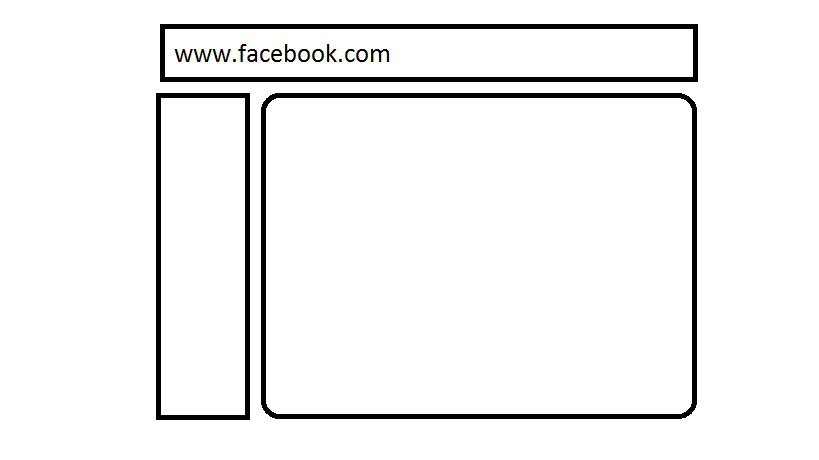
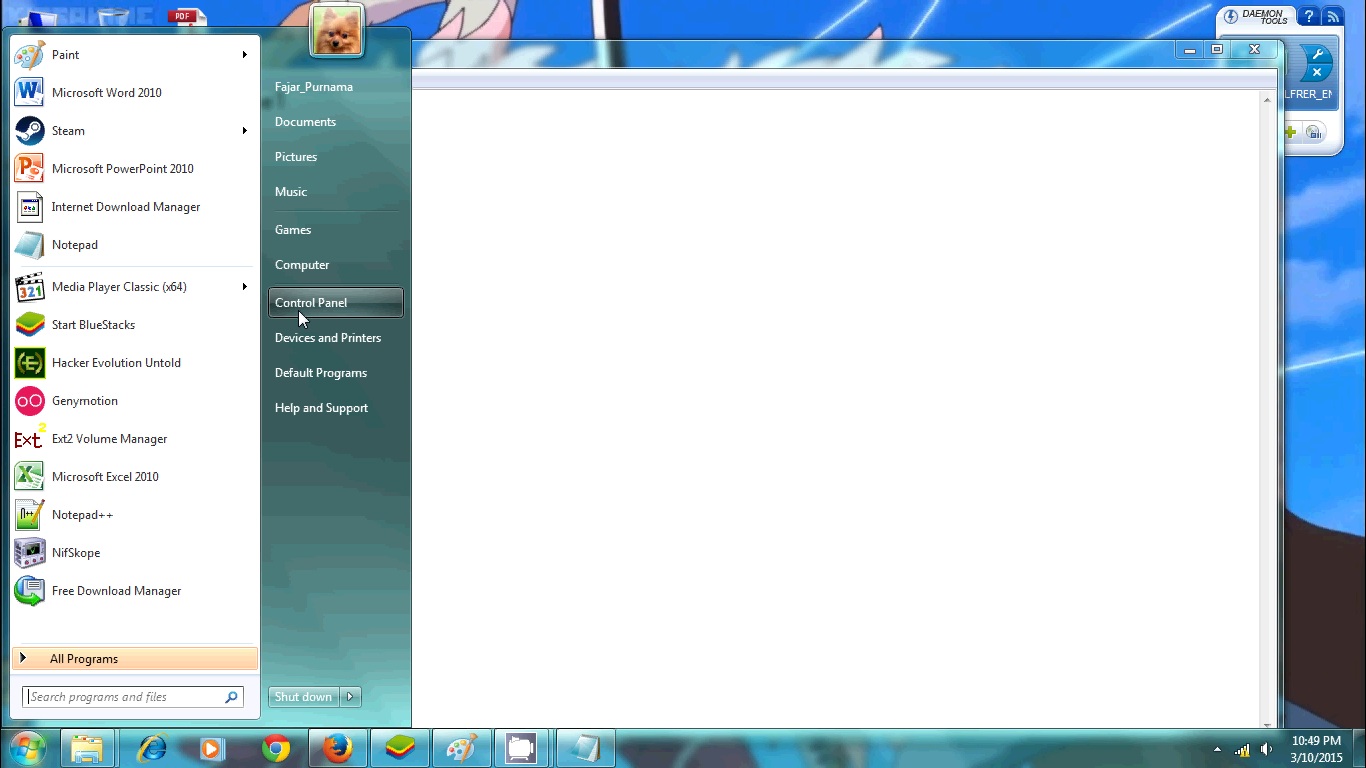
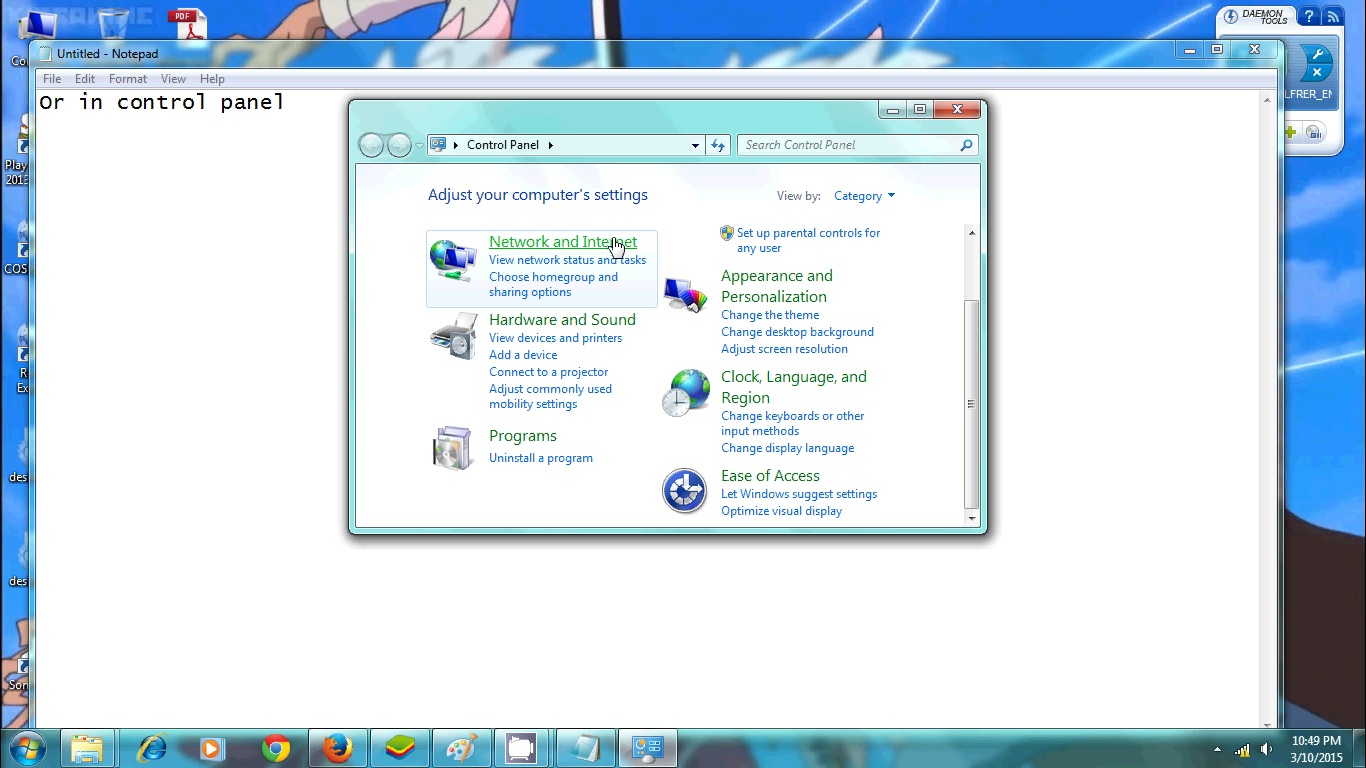
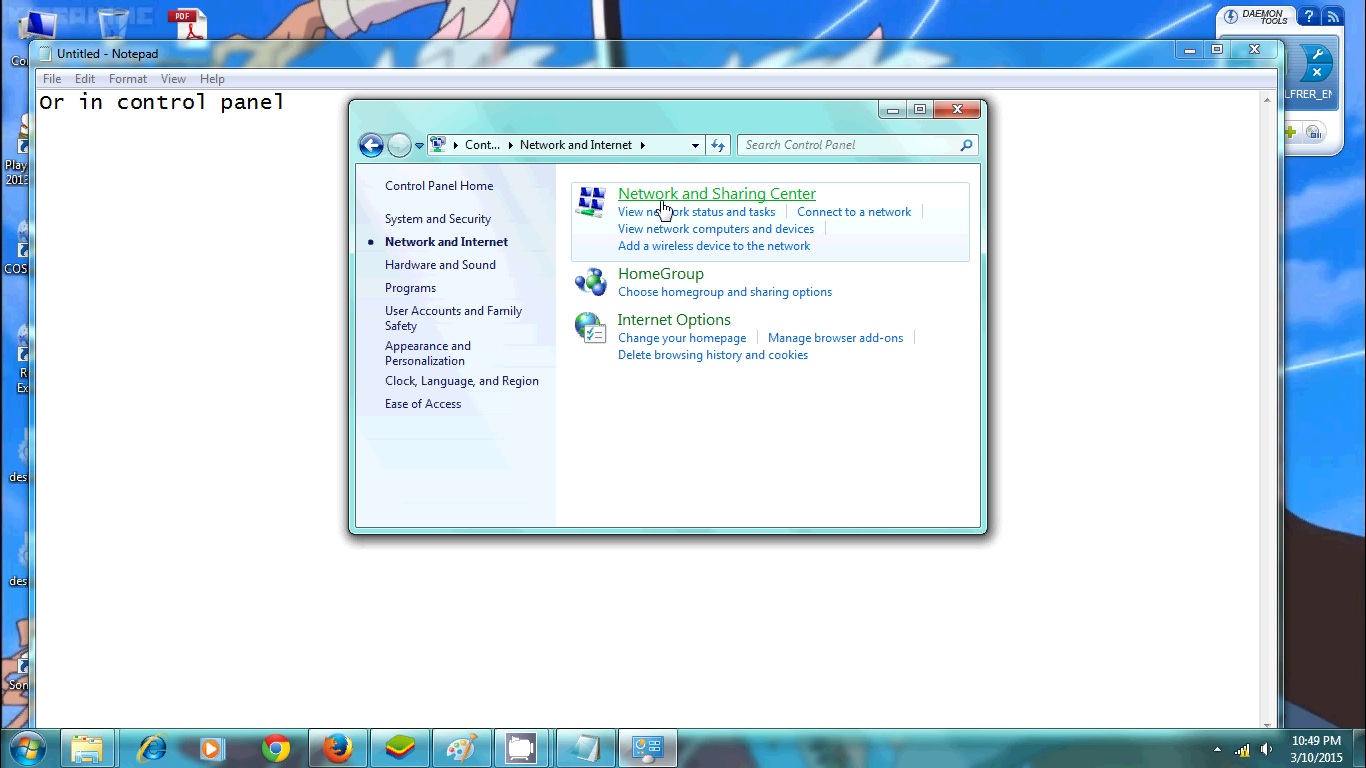
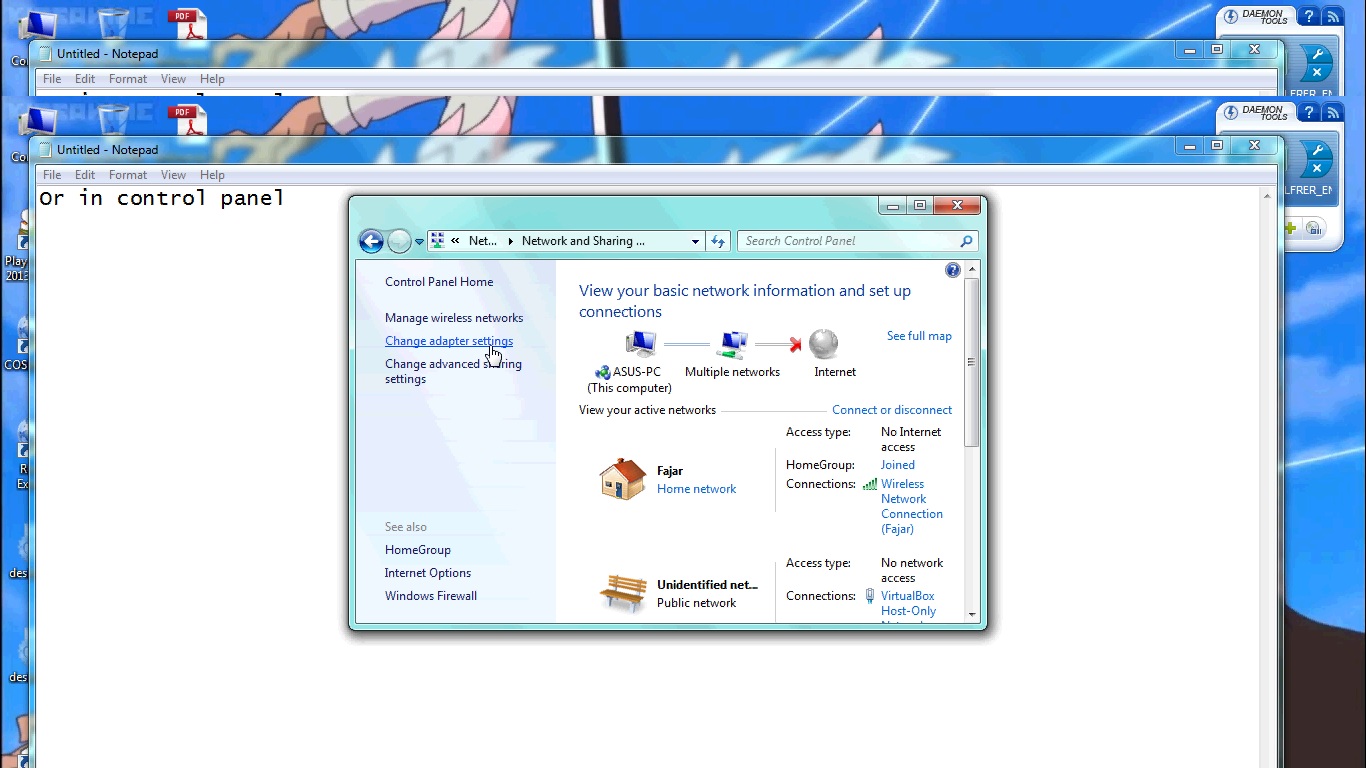
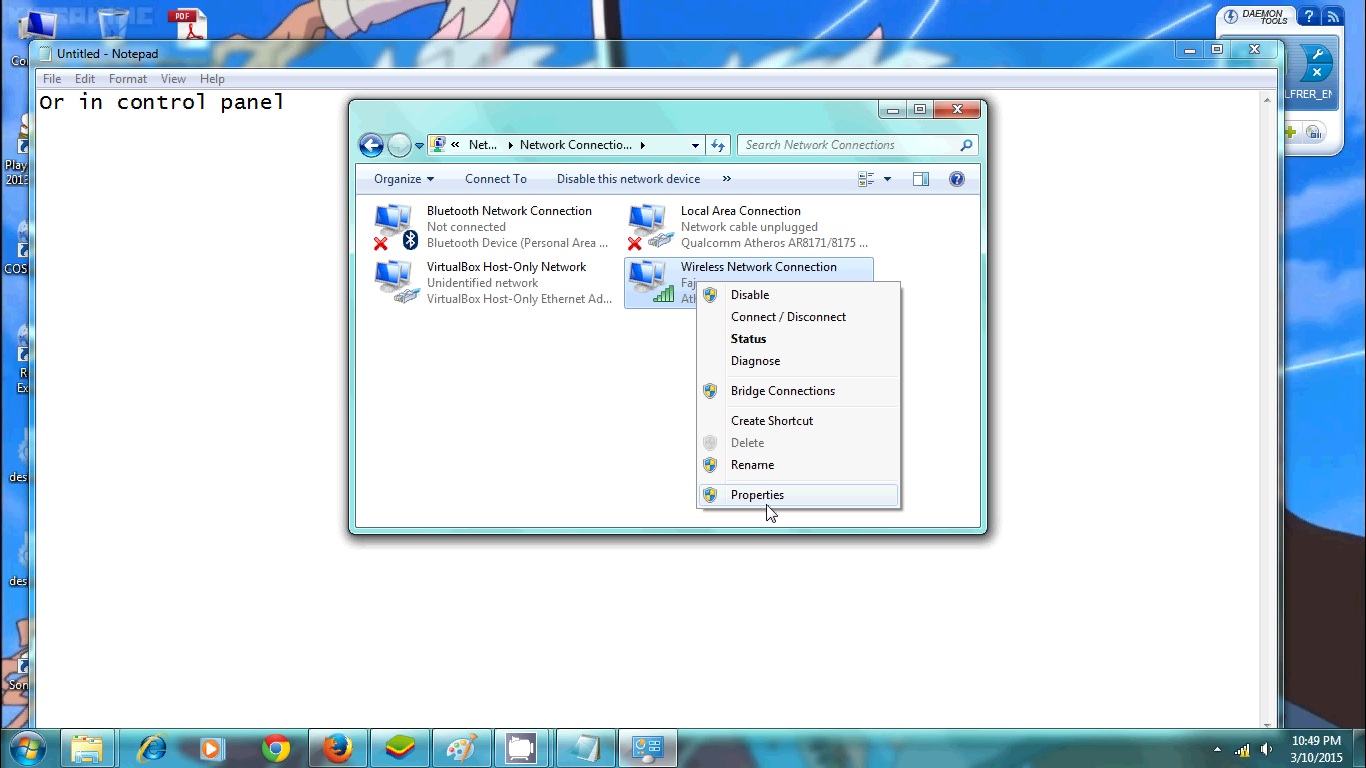
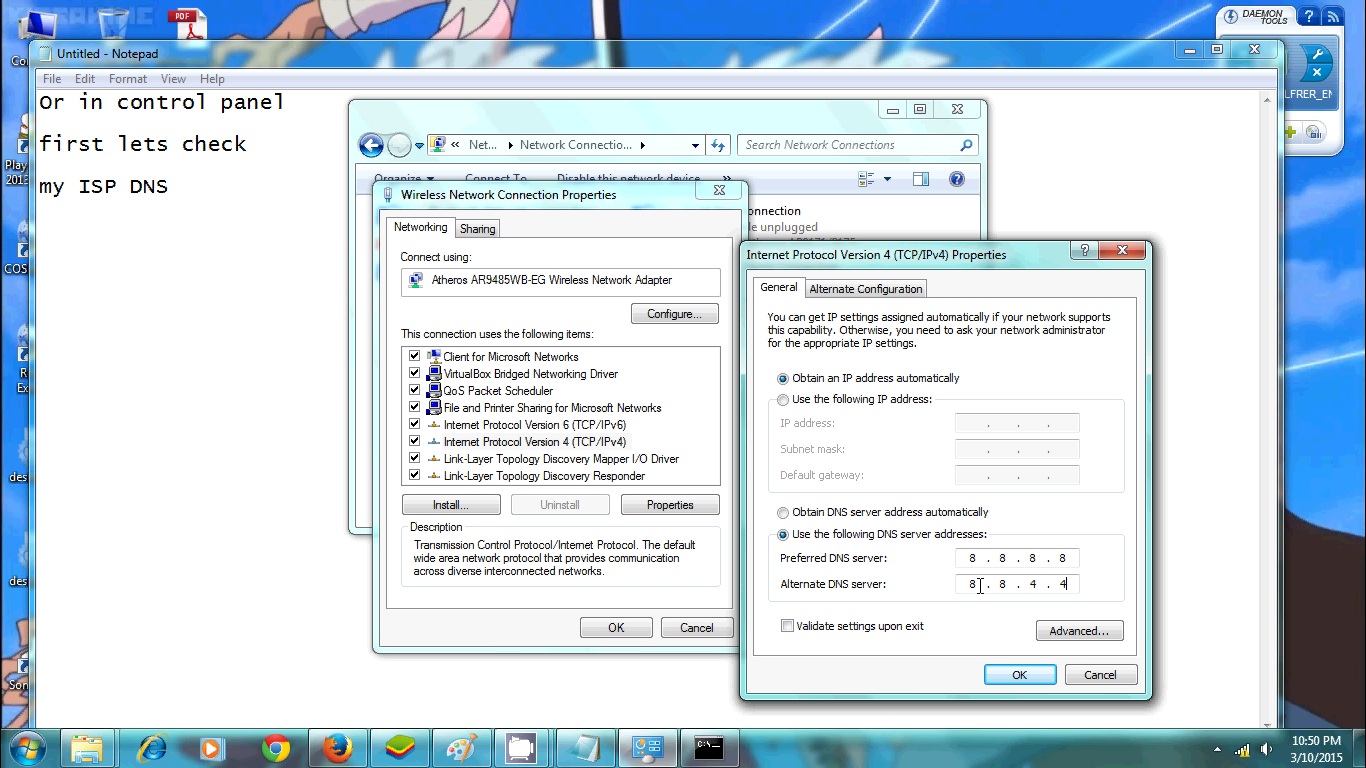
Comments
Post a Comment