- Get link
- X
- Other Apps
1. Borrowing Web Proxy
Borrowing a web proxy is the next simple step to changing DNS. Here is posted not the technical stuff but introduce web proxies available on the web. Below are steps of example web proxies or skip and go further below to watch the video.- With internet connection open your browser and go to a search engine, here I used Google.
- Type web proxy or something similar in the search bar.
- Pick one site that offers use of web proxy.
- Type the site you want to go to.
2. Borrowing Network Proxy
Here's how I see proxy works. Instead going straight ahead to the adress' destination the packets turns around to the proxy server, processed there then go to the original destination. I used this because my connection here doesn't allow direct contact with certain sites. Ofcourse it won't work also if the destination is blocked by the proxy server or to the proxy server itself is blocked.
I'll post a gif below.
This is just one function of the proxy server, if you want to know more why not visit my other site 0darkking0.wordpress.com (there isn't any material now but will be). Below are steps to use proxy server in Windows, or watch the video down below. (click image to enlarge)
I'll post a gif below.
This is just one function of the proxy server, if you want to know more why not visit my other site 0darkking0.wordpress.com (there isn't any material now but will be). Below are steps to use proxy server in Windows, or watch the video down below. (click image to enlarge)
- Open your browser and search for proxy list in search engine. I got a list generated by "hidemyass".
- Pick one server (it's IP address and port), not all might work so you may have to try one by one.
- Here I set in my global Internet Connection. Make sure to set your browser use "system settings" under somewhere around > "option" > "network" > "setting" under connection, here also if you want to use the proxy server for browser only.
- To use it global go to "network and sharing center" (follow my previous tutorial if you can't find where it is) > "internet option" > "connections" > "LAN Setting" > "use proxy server", then input the IP address and port. You can to advance for more features.
Setting Proxy in Linux



If you want to do it from terminal, then write the following into "/etc/environment":
http_proxy="http://: @ : /" https_proxy="http:// : @ : /" ftp_proxy="http:// : @ : /" no_proxy="localhost,127.0.0.1,::1"
Setting Proxy in Android









Building Proxy Server Linux
I used "squid" as my proxy server on Debian Linux. Install squid server:
sudo apt install squid sudo cp /etc/squid/squid.conf /etc/squid/squid.conf.original
edit "/etc/squid/squid.conf".
Basic setup:
- http_port
- acl
- http_access
authenticated setup:
auth_param basic program /usr/lib/squid/basic_ncsa_auth /etc/squid3/passwords auth_param basic realm proxy acl authenticated proxy_auth REQUIRED http_access allow authenticated
Restart squid server:
sudo htpasswd -c /etc/squid3/passwords username_you_like
Mirror
- https://www.publish0x.com/0fajarpurnama0/bypass-censorship-by-proxy-xdeljy?a=4oeEw0Yb0B&tid=blogger
- https://0fajarpurnama0.github.io/internet/2020/04/19/bypass-censorship-proxy
- https://medium.com/@0fajarpurnama0/bypass-censorship-by-proxy-6ef482ec5d33
- https://hicc.cs.kumamoto-u.ac.jp/~fajar/internet/bypass-censorship-proxy
- https://0fajarpurnama0.tumblr.com/post/615753022649352192/bypass-censorship-by-proxy
- https://0darkking0.blogspot.com/2018/08/bypass-blocks-by-web-proxy.html
- https://hive.blog/censorship/@fajar.purnama/bypass-censorship-by-proxy?r=fajar.purnama
- https://0fajarpurnama0.cloudaccess.host/index.php/uncategorised/35-bypass-censorship-by-proxy
- https://steemit.com/censorship/@fajar.purnama/bypass-censorship-by-proxy?r=fajar.purnama
- http://0fajarpurnama0.weebly.com/blog/bypass-censorship-by-proxy
- https://0fajarpurnama0.wixsite.com/0fajarpurnama0/post/bypass-censorship-by-proxy
- http://www.teiii.cn/bypass-censorship-by-proxy
- Get link
- X
- Other Apps
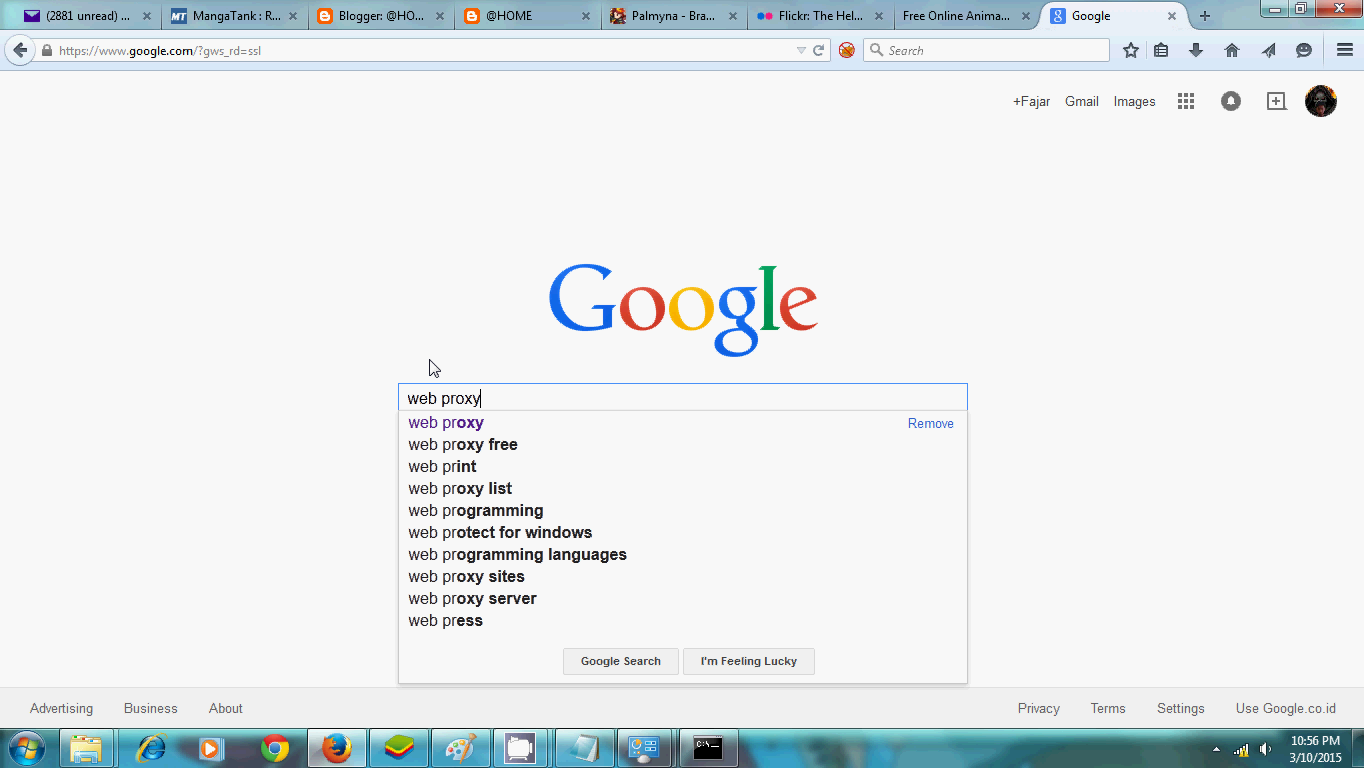
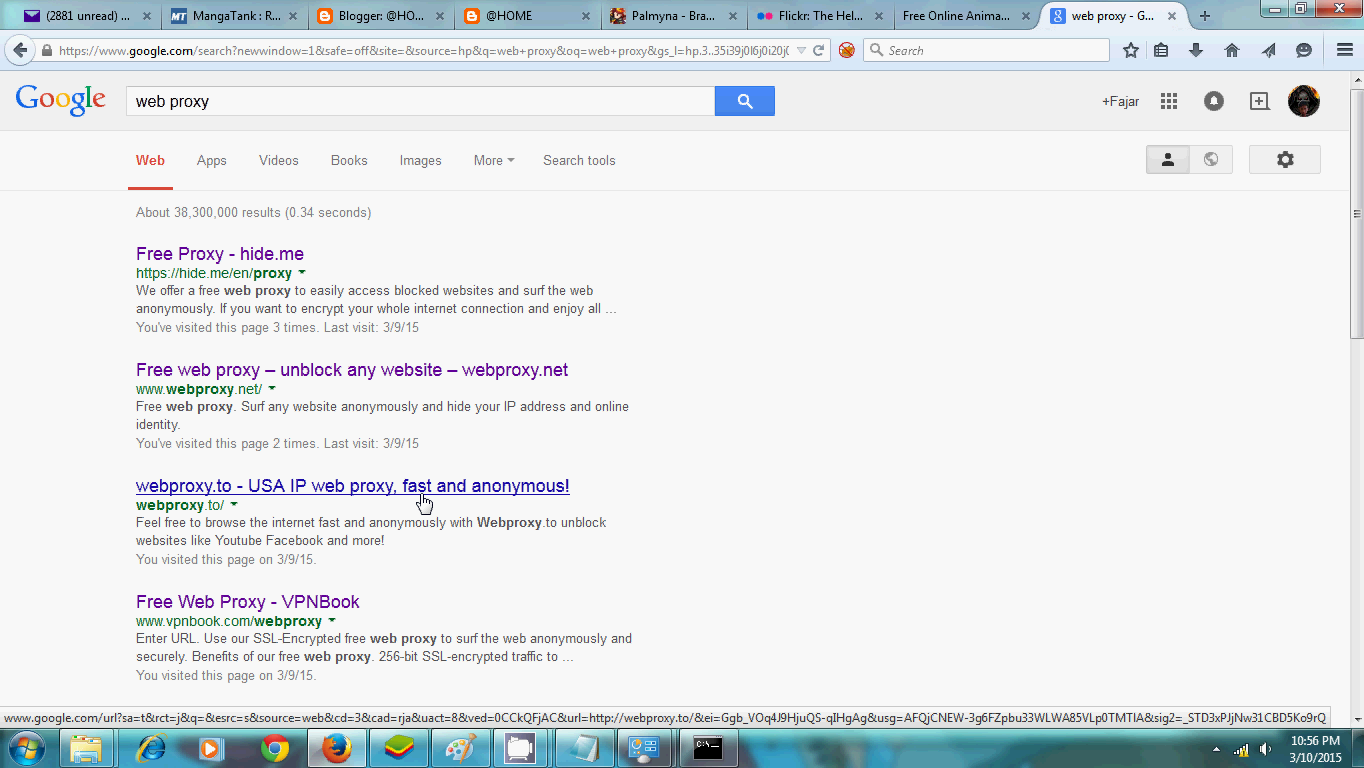

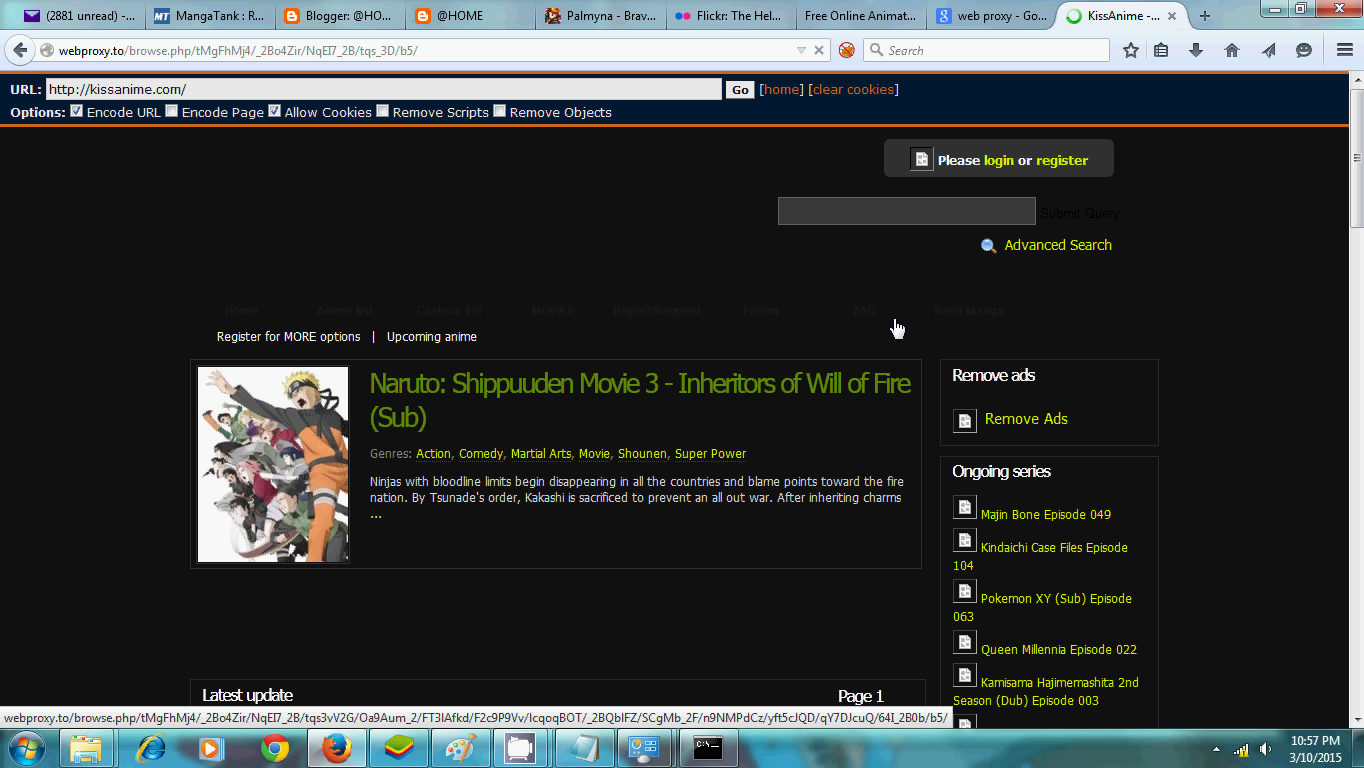

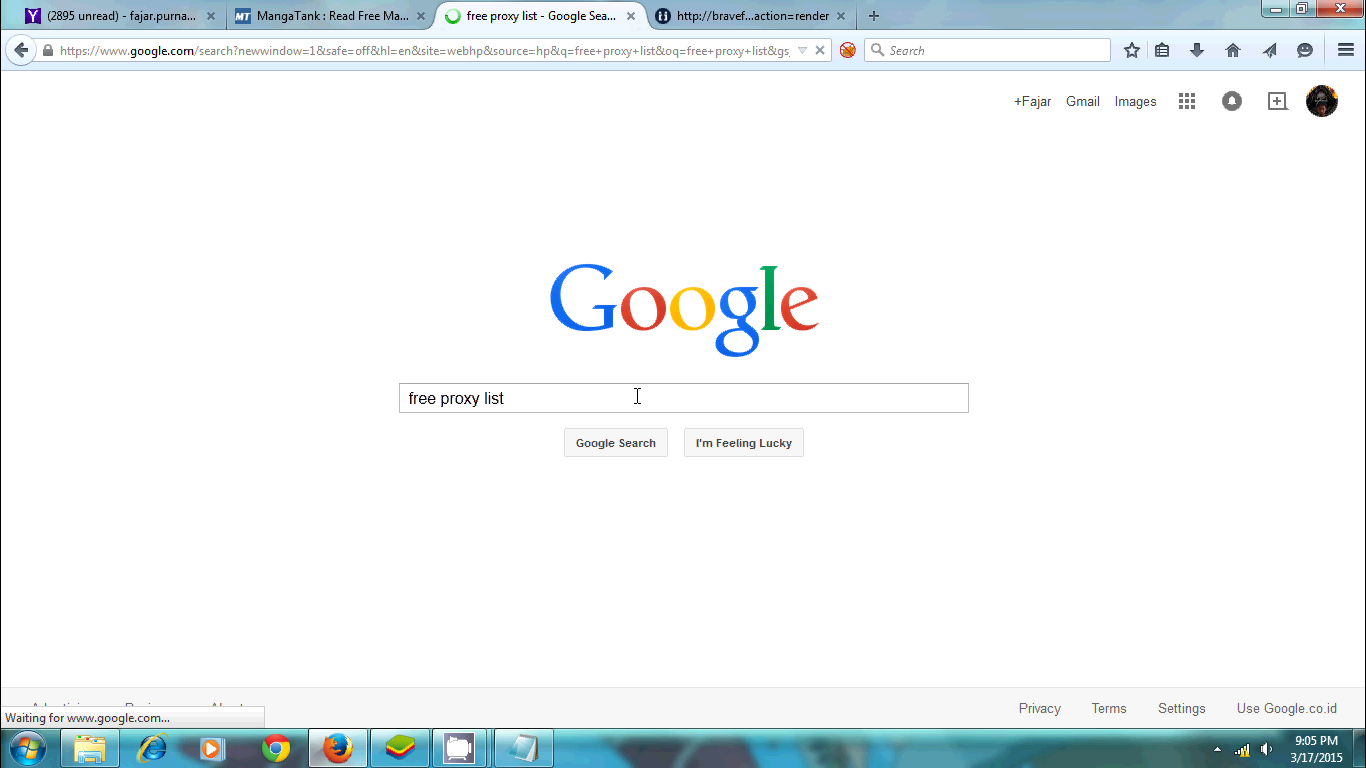
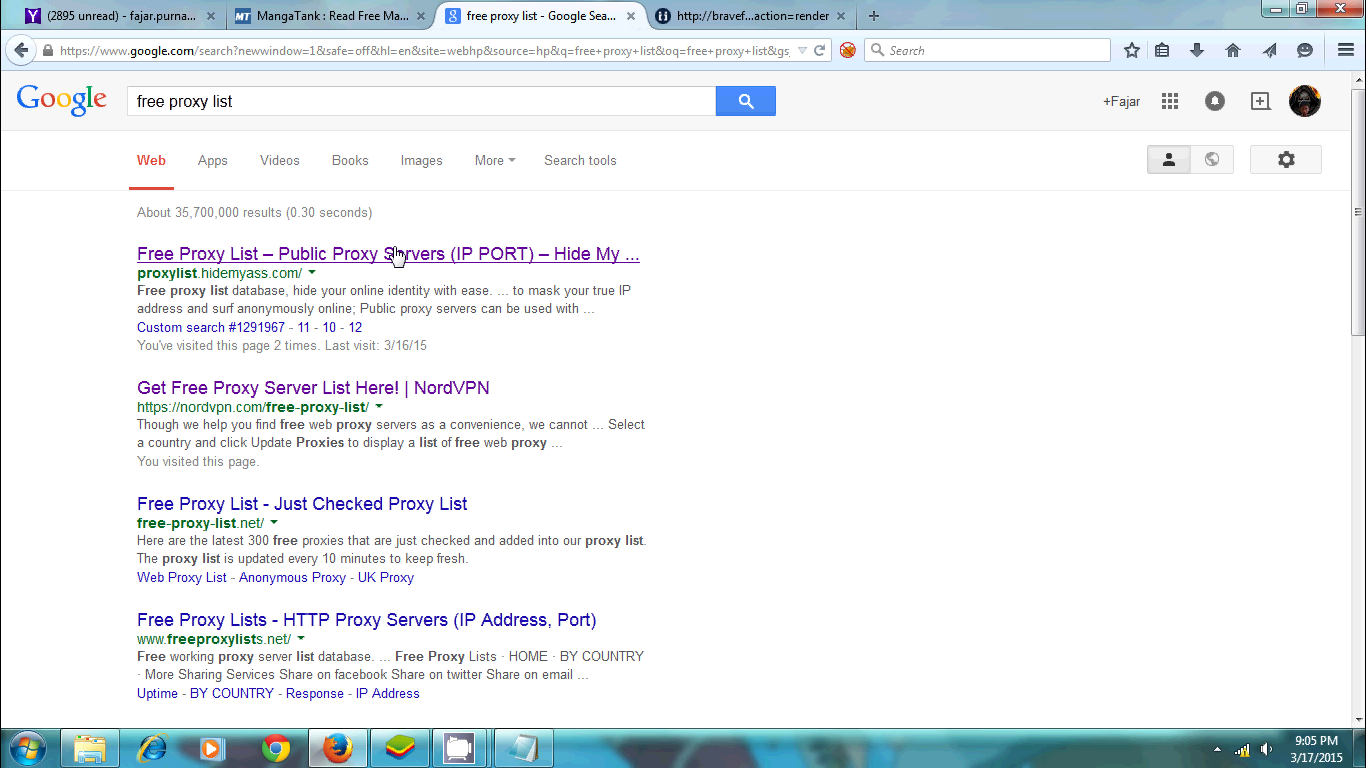
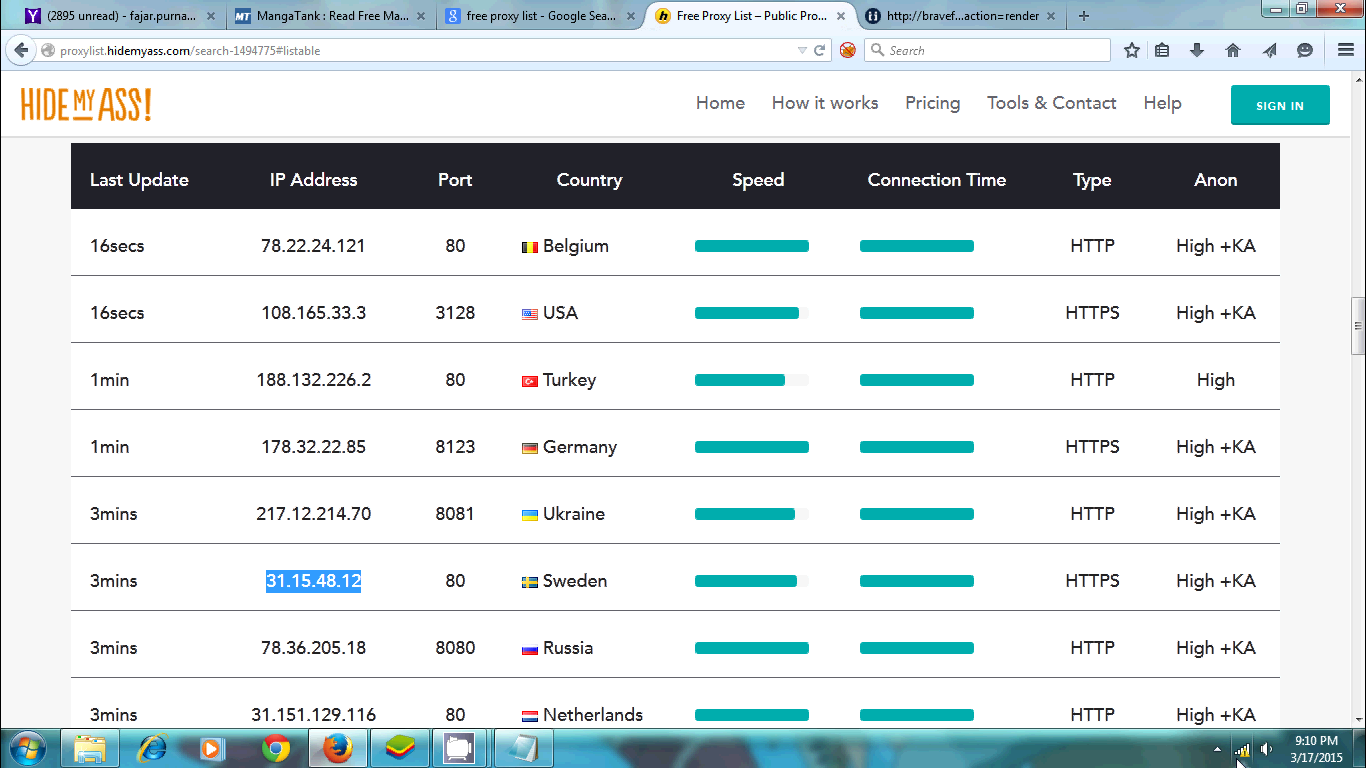
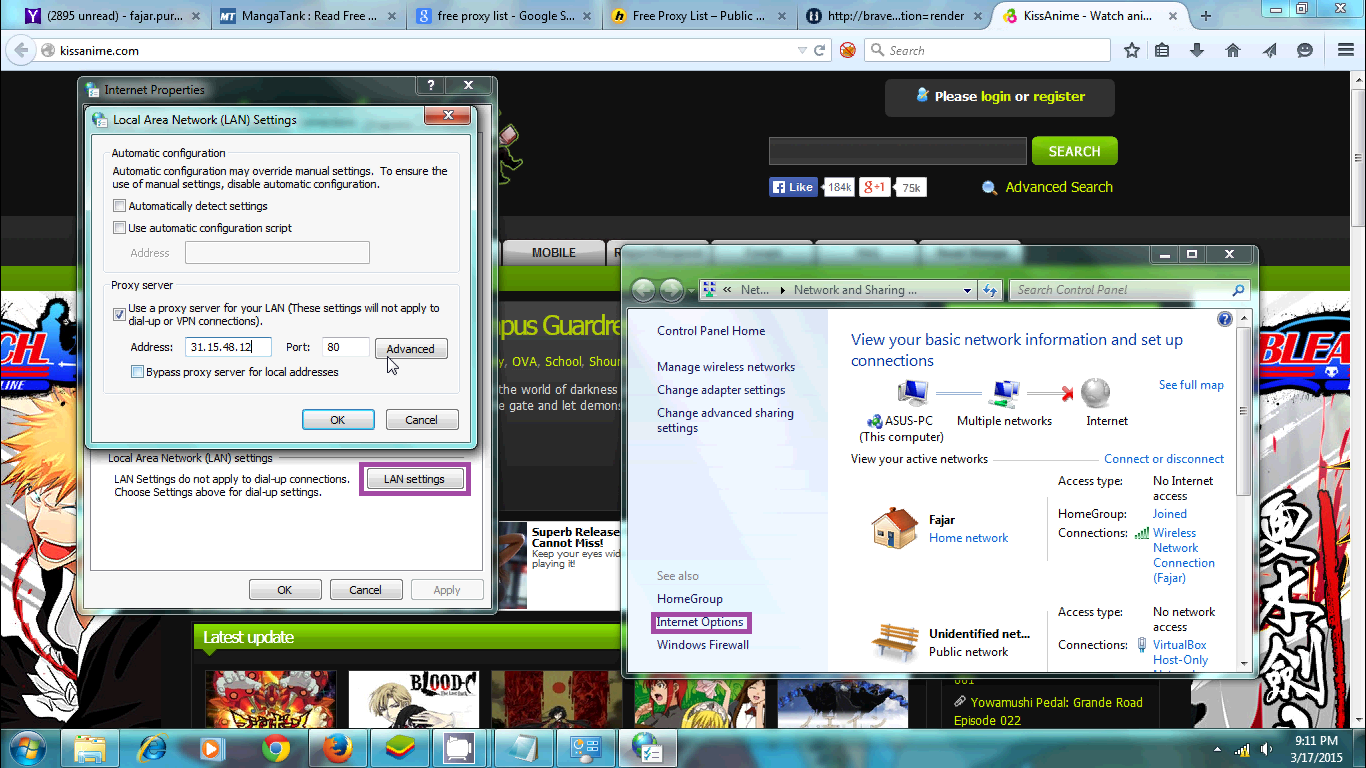
Comments
Post a Comment